Colour Management Basics For Artists and Photographers
What exactly is Colour Management?
Colour Management is essientally a set of processes used to acheive colour consistancy between devices. For aritsts and photographers it can be simplified as ordering and receiving printed materials that are exactly what they expected.The simple goal is to have your monitor accurately display colours so that the final printed artwork you receive is as close as possible to the digital artwork displayed on your monitor.


Monitor Calibration
The issue is monitor calibration. Most monitors will be too bright and contrasted at the general factory settings . Personal changes to these settings (for example bumping up the brightness manually in low light conditions) as time goes on will further compound this leaving the image shown on screen not accurately displaying the colours of your digital artwork. There are a number of steps that can be taken to get more consistant results and monitor calibration is the main one.
Please note that Monitor quality is important when trying to achieve consistent results. The Colour Gamut ( amount of colours) that a €2000 monitor can display will be greater then that of a €200 monitor. Please also note that a budget monitor calibrated correctly will still produce poor quality results.
Monitor Calibration - Novice Method
For those with a lower volume of printing or those who dont require exact colour reproduction .There are a number of ways to optimize your workflow with a few simple tweaks that will dramatically improve your colour reproduction. For more advanced users you can skip to the bottom of the article.
For users with Windows 7
Go to Control Panel and double click on Colour Management icon
Go to the Advanced tab and click on the Calibrate Display button under display Calibraiton
Follow the steps instructed by the wizard.

Colour Management in Control Panel Calibrate Display in Advanced Settings
For users with Mac
Go to Apple Menu > System Preferences. Click Displays, then click colour
Click Calibrate Display. The Assistant/ Wizard will guid you through the process and creats a calibrated colour profile and assigns it to you monitor.

You have now taken the first steps in correcting a colour management workflow. Your monitor now has a custom profile assigned to it and should more accurately display colour. While we would recommend puchasing a calibration device we realize this is not feasible for everybody. This is the first in a series of articles designed to help all our customers more accurately reproduce the amazing colours they are creating or capturing.
This is Part 1 in a series of information articles to improve colour consistency for artists and photographers. The next part of the series will be on understanding file formats and colour spaces and how they affect colour reproduction.
Monitor Calibration - Advanced
There is a number of commercial hardware and software products that can be used for advanced monitor calibrations. For professional photographers printing in bulk or seeking extremely consistent colours we would recommend purchasing calibration devices with the packaged software for exact colour reproduction. For around €200 you can purchase the entry level Spyder4ExpressS4X100 Display Calibration Device where you are guided through the process with the packaged software. For more advanced users X Rite also do a number of packages..
Spyder4ExpressS4X100 Display Calibration Device




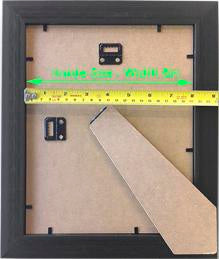


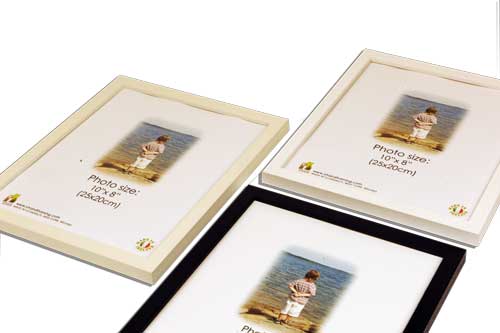








Leave a comment